Overview - Projections
Project Analyzer's projections offer a powerful set of reports to help you effectively manage your business. The Projections tools are displayed in a separate window.
How do I access the Projections tools?
In the Project Analyzer window, from the ribbon, click Projections.

Result: The Projections and Analysis window is displayed.
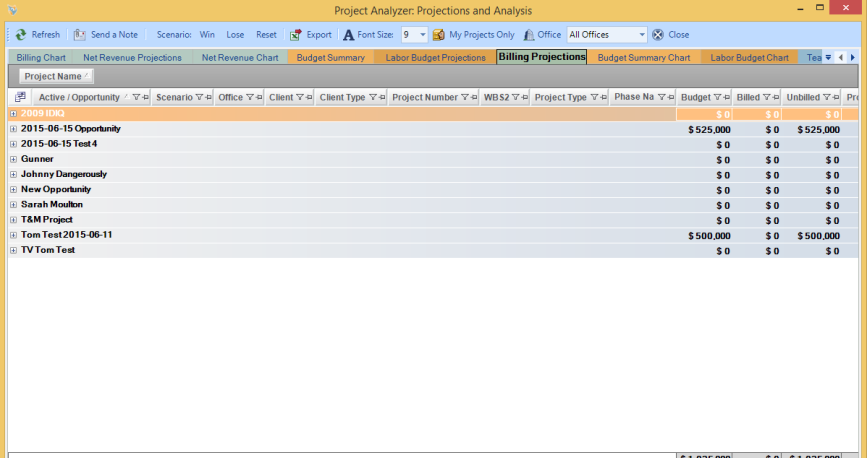
Each tab in the Projections window is more than a single traditional report and provides a complete view of an aspect of the overall business.
Within each view, you can group, filter, sort, add and remove fields to view the data from multiple perspectives.
All reports, except Staffing Projection, will export cleanly to Microsoft Excel.
Note: Data entered at the project level is immediately available in the Projection.
Projections tabs
The Projections tabs are grouped in pairs and color coded to emphasize the functional relationships. The five categories are
- Billing
- Net Revenue
- Budget
- Labor Budget and
- Staffing.
Note: You can rename and reorder the tabs based upon your individual needs.
The first tab in the pair displays the underlying data in a tabular form. The second tab displays a chart of the data in the associated grid as selected in the related projection.
For example Budget Summary and Budget Summary Chart.

Each of these data grids and their associated charts are read-only and prepared in real-time using the current data from the accounting system and Project Analyzer.
Filtering Project Data
Each column in the data grid provides the capability to sort, filter, and group. You can export the data from each report to Microsoft Excel with the formatting largely maintained. You can print projections easily from within Microsoft Excel, if needed.
Filtering data
Click the Filter button to restrict the results for records based on that column.
Using Customer Filters
Select the Custom filter type seen here to access more powerful custom filtering capabilities including standard expressions. In the example below the display will be limited to active projects.
Use build more complex functions by using the Add button. For example, select projects where Office is Boston and New York.