Detailed Assignment Planning dialog box
The Detailed Assignment Planningdialog box helps project managers assign resources to a specific task during a specific time frame. The icon appears in the Details column when detailed assignment planning is entered for an assignment.
How to access this dialog box
- Select a record from the Team tab.
- Right-click and select Detailed Assignment Planning to open the Detailed Assignment Planning dialog box.
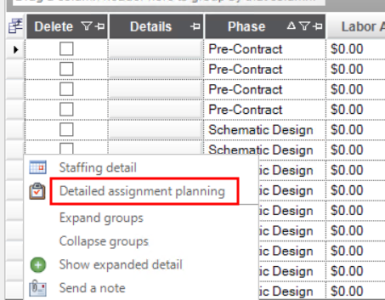
Filters
The Filters section lets project managers select the parameters used to filter the information displayed in the Detailed Planning Worksheet section of the dialog box.
| Field | Description |
|---|---|
| Phase | The phase of the project for which the project manager wants to make detailed assignments. By default, the phase from the selected record on the Team tab is displayed. |
| Role | The role for which the project manager wants to make detailed assignments. By default, all roles associated with the selected phase are displayed. |
| Phase Dates | The start and end dates assigned to the selected phase. |
| Planning Period |
The start and end dates assigned to planning for the current phase. Depending upon configuration, there may or may not be float allowed for assignments. |
| Team Assignment | Select an employee to assign time to on a task. Only employees whose team roles match the team role selected in the Roles drop-down will appear. |
Detailed Planning Worksheet
Use this section of the dialog box to assign specific tasks and hours per week for each task to the selected employee.
| Field | Description |
|---|---|
| Task | The task to which you want to assign the employee. One task can be selected per row. The list of tasks is created on the Tasks tab. |
| Task Hours for Employee | The total number of hours assigned to the employee for the selected task. This field is calculated based on the number of weekly task hours entered. |
| Generic Hours | The number of hours for the task not assigned to a specific employee. The initial value comes from the Tasks tab. |
| Task Hours - All Employees |
The total number of hours assigned for the task to specific employees. This field is calculated based on the number of hours assigned to all employees for the task. |
| Cost | The cost of the selected employee completing the number of hours designated for the task. This field is calculated based on the number of weekly task hours assigned. |
| Week Columns | A column is created for each week of the phase as determined on the Schedule tab. Enter the number of hours the employee is assigned to the task in each week's column as needed. |
If changes have been made to the dates for a phase on the Schedule tab, detailed assignments are retained. However, if the duration of the phase is compressed, the overflow is added to the last week of the assignment to indicate that an adjustment needs to be made to the staffing of that resource.