Schedule Tab
The Schedule tab is used to define the high-level project schedule based on project phases and to link the project phases to the billing fees of the project.
The project schedule is used to associate dates with the key phases of work.
These dates are then carried through other modules. For example, the Billing tab uses the schedule dates to calculate expected billings for each billing period. These dates become the basis for Estimate at Complete (EAC) calculations.
Keeping the schedule up to date is one of the most important tasks in Analyzer as Team Assignments and Dollar projections are based on the schedule.
Using the Schedule tab, you can approve the schedule to prevent other team members from making changes. Once the schedule is approved, users are unable to edit the values in the data grid. In addition, if the end date of the phase has passed, the row in the data grid will be grayed out.
To make this row available for editing, click on Lock By Date on the ribbon bar Schedule tab.
Chart: Project Schedule
The GANTT chart depicts the project schedule on a phase by phase basis.
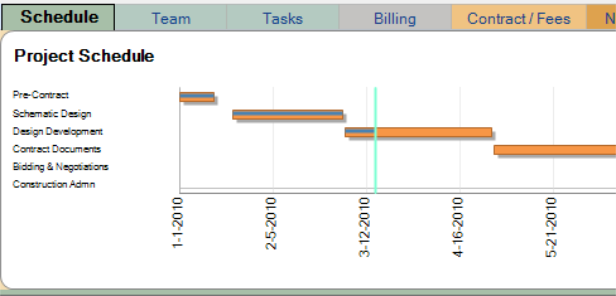
- The orange bar represents a phase that is assigned a Start and End date in the data grid.
- The vertical green line represents the current date.
- The blue bars laid over the schedule bars represent the percent complete value for the phase as shown in the Complete column in the data grid. The percent complete is calculated as elapsed time unless tasks have been created for the project.
For more information, see the Tasks tab.
| Field | Description |
|---|---|
| Status | The current status of the phase. Possible values include:
|
| Phase | The project phase. The available phases are populated directly from
the financial system. Project Analyzer does not currently support creating additional phases for active projects beyond those available from your financial system. Phase names for opportunities can be changed on the Schedule tab as these are not actual projects in the financial system. |
| Follows | The name of the phase that precedes the selected phase. Used to link
a phase's Start date to another
End date. A Follows value is not required, especially if a phase has a Start / End date that is independent of other phases. |
| Lag | Indicates the amount of time by which the Start date of the selected phase overlaps or follows after the End date of the phase it follows. For example, a Lag value of "-3 weeks" (negative weeks) causes the Start date of the selected phase to be set three weeks prior to the End date of the phase it follows. A Lag value of "2 weeks" (positive weeks) causes the Start date of the selected phase to be set two weeks after the End date of the phase it follows. |
| Start | The starting date for the phase. The value can be entered directly or
calculated automatically based on Follows,
Lag,
End and Duration values.
For example, entering a Start
date and Duration value for a
phase automatically calculates the End
date. Revise a phase's End date
and the Duration is adjusted accordingly,
as well as the Start and End dates for all phases that follow
the selected phase. Click the drop-down arrow to access a date picker to select a date from a calendar, or enter date values directly. |
| Duration | The length of the phase in weeks. The value can be entered directly
or calculated automatically based on Start
and End date values. Using a phase duration that is greater than 27 years
is not presently supported. If changes are made to the dates for a phase after detailed staffing assignments have been made on the Team tab, those detailed assignments are retained. However, if the duration of the phase is compressed, the overflow is added to the last week of the assignment to indicate that an adjustment needs to be made to the staffing of that resource. |
| End | The ending date for the phase. The value can be entered directly or calculated automatically based on Start, Follows, Lag and Duration values. |
| Complete | The percent complete value for the phase. The Complete
column is automatically populated based on a rolled up percent complete using data in the Tasks tab. If the Tasks tab is not being used, the phase complete percentage will follow the percentage of elapsed time. |
| Billing Type |
The type of billing established for the phase. Options include Even Distribution, Start of Phase and End of Phase. Note: This field and related features is scheduled to deprecate in a future release. Contact support@planifi.net if you have any questions or concerns. |
| People |
The number of full time equivalents (FTEs) budgeted for the phase as calculated on the Labor Budget tab. Calculation of FTEs is based on planned assignments in the Team tab per a given phase. FTEs values are shown to two decimal points. 1 FTE = 40 hours/week. This field is not editable. |
| Notes | Any additional notes about the phase added by the user. Notes originate in Project Analyzer and are not available in Deltek Vision. |
Tip: If you adjust the dates of your phase the assignments and dollars will be updated, making it easy to keep your plans up to date.
Billing Link
The Billing Link column is used to relate the project schedule to the financial system's fee dollars shown in the Billing tab. This relationship is what allows billing projections to work as well as provides a structure for monthly billing review. This list is populated from the fees entered in Deltek Vision cannot be edited in Project Analyzer.
- Linking work phases on the Schedule tab to Fees on the Contract/Fees tab at the phase level enables phase level profitability.
- On the Contract/Fees tab total fee dollars will be broken out by Phase automatically once linked.
- If the linked fee in the Billing Fee column is unlinked, the fee amount for that phase will be reset to zero however the total dollar fee dollars for the will be correct.
- Fee dollars identified in the financial system that are not specifically tied to a phase will be shown in the total with the label Project Level on the Contract Fees tab.
Additional Columns
You can add the following additional columns to the grid, using the field chooser:
- Billing Status – The current billing status of the linked billing phase.
- Edit By - The name of the user that last modified the phase schedule.
- Edit Date - The date the phase schedule was last modified.