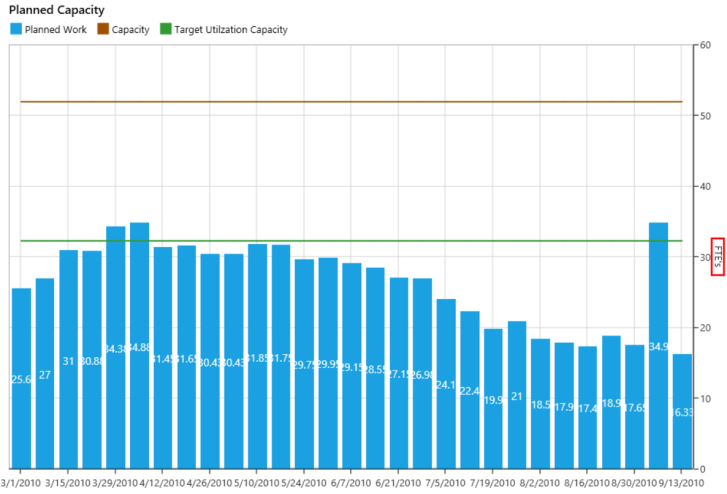Using the Capacity tab
The Capacity tab is a visual representation of the team projection and displays resource demand across all your projects.
-
Capacity uses Unhidden Employees in Project Analyzer that are Active in Deltek Vision. If they are scheduled for less than 8hrs per day in Deltek Vision, then they are counted as a partial fte, i.e. 4hrs/day would be ½ FTE.
- Unassigned Resources are considered part of the Office to which the Project is Assigned, i.e. a project in the Northern Office that has a Senior Architect Role assigned but no Employee in that role would count as being a planned resource in the Northern Office.
-
Inactive employees in Deltek Vision are treated as Unassigned Roles and the work is assigned to whichever office the project exists similar to unassigned resource.
You can filter to view your capacity for resources over a period of time by specific criteria. For example, you want to view your capacity for all Senior Architects across your projects over the coming months.
To view capacity by Role Type (Senior Architect):
- Click the Capacity tab.
- From the selection pane, under Role Type, tick Architect: Senior and Arch: Senior Architect.
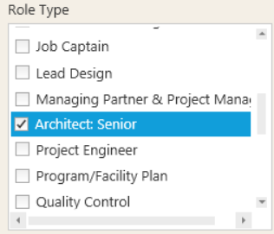
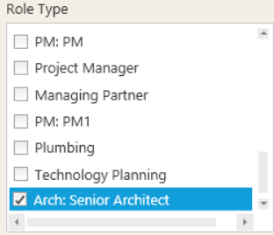
Result: The Dashboard is refreshed and displays capacity for the selected role types.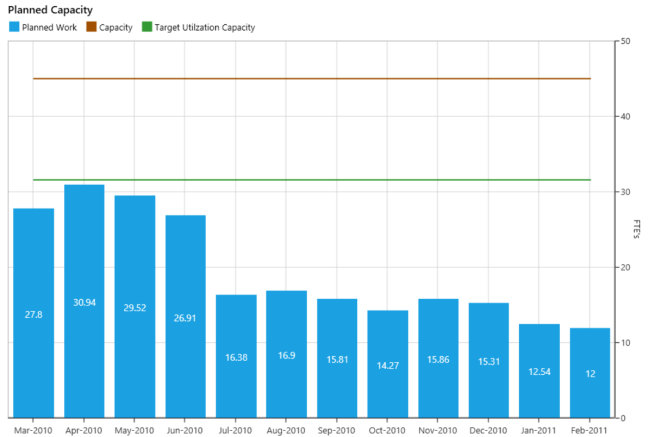
To clear your selections, un-tick the Architect: Senior and Arch: Senior Architect boxes.
What does the dashboard display?
For all Senior Architects across the organization:
- If you had all the architects working without any leave, you have 45 FTEs (Capacity) over the next 12 months.
- In reality, you have the equivalent for 32 FTEs (Target Utilization Capacity) any given time across your projects over 12 months.
- From March 2010 until Jun 2010, you will be using maximum amount of resources for your schedules.
- From Jul 2010, you won't need as many senior architects as in the previous quarter.
Using the Actions bar
You can modify the scale or valuation to view using different views of capacity across your projects.
You can view capacity across your projects either by months or weeks. This allows to view capacity at a detailed level depending on the nature of your project resources demand. For example, your organization hires resources on a weekly basis.
To view capacity by scale (weeks):
- Click the Capacity tab.
- On the actions bar, from the Scale drop-down, select Weeks.
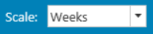
Result: The Dashboard is refreshed and displays capacity for the selected scale (weeks).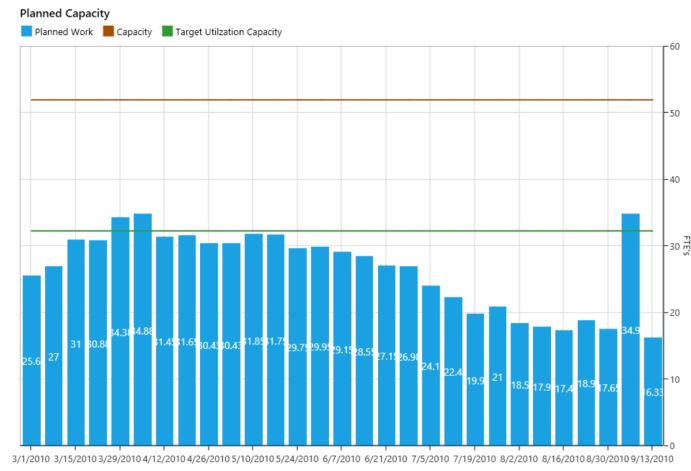
You can report on projects resources based on FTEs or hours on the project. For example, you want to view all FTE resources across your projects.
To view capacity by valuation (FTEs):
- Click the Capacity tab.
- On the actions bar, from the Valuation drop-down, select FTE's.
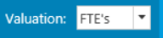
Result: The Dashboard is refreshed and displays capacity for the selected valuation.