Using the Projects tab
The Projects tab provides firms a scheduling view of all their on-going projects with relevant deliverables and remaining effort all in one screen.
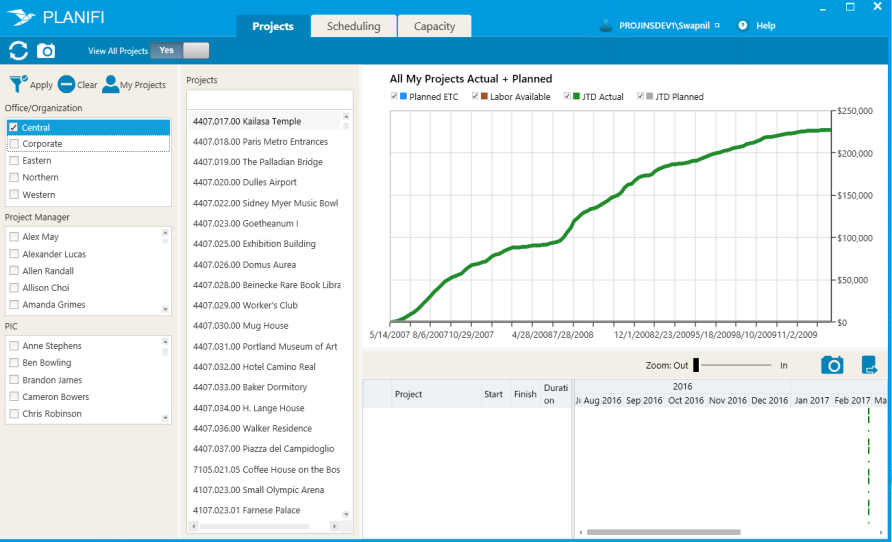
To view all projects in the projects list:
- Click the Projects tab.
- On the Actions bar, toggle the View all Projects box to Yes.

Result: The Projects list is refreshed and displays all the projects for the organization.
Note: Your role defines what projects you can see in the projects list. For example, if you are a Project Manager, you can only access the projects you are currently managing and working on.
You can search for a project by name or code. To search for a project by name:
- Click the Projects tab.
- On the Selection pane, in the Projects search field, start typing the name of the project you want to view. For example Tokyo.
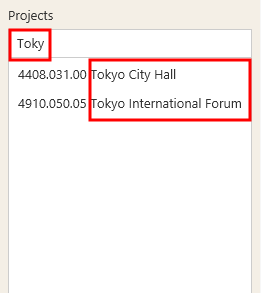
Result: The relevant project is selected and the Dashboard displays the project information related to the selected project.
Similarly, you can search for a project by code.
To clear the search, just delete the name/code of the project in the search box.
You can select what project parameters you want to view or filter out from the graph.

- Planned ETC -
- Labor Available - Total Project Fee, minus Profit Target, minus Budgeted Consultants & Expenses (Actual Consultant and Expense Charges are not used or included).
- JTD Actual -
- JTD Planned -
To show a parameter on the graph, tick the box.
To hide a parameter on the graph, un-tick the box.