About the Scheduling tab
The Scheduling tab displays a visual schedule of the projects and efforts an organization or a team is undertaking across all projects. It helps you quickly view the project phase or key deliverables especially if you are working on multiple projects.
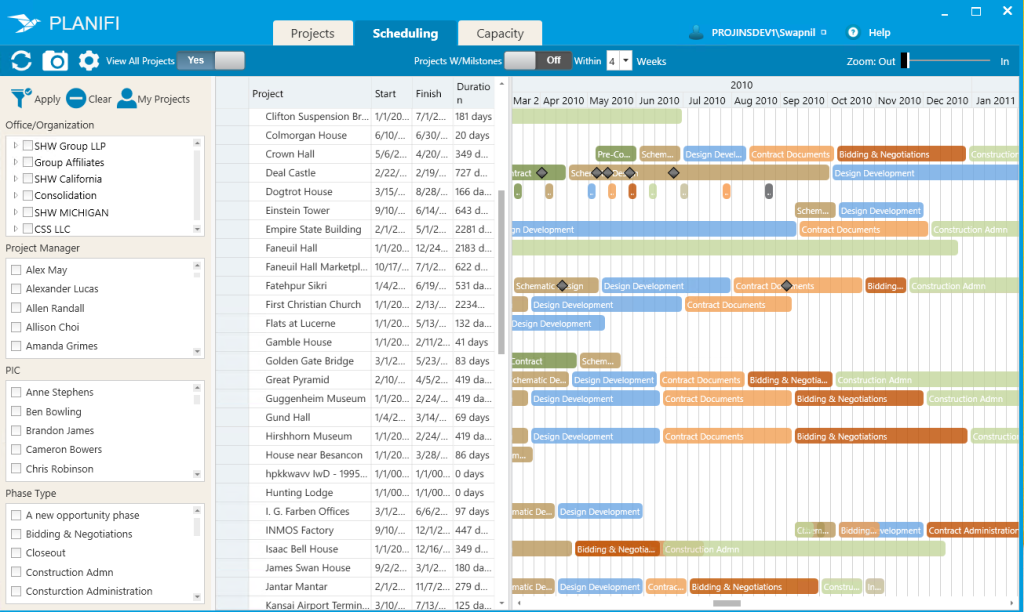
Note: All the data on the Scheduling tab is read-only. You cannot configure any data or projects parameters through Project Visualizer.
What's on the Scheduling tab
The Selection pane displays list of different criteria you can filter your projects by. For example, you can filter your project schedule by:
- Office/Organization - This allows you to only view project phases for specific offices/organizations and is helpful for managers and principals to filter the projects to only view those projects that are important to them.
Note: By default, the Projects list only displays the same projects that are listed under My Projects in Project Analyzer. If you have permission to view all projects in Project Analyzer, you will see all projects when you tick this option. - Project Manager - This selection allows you to view project phases and key deliverables for specific project managers. You can use to quickly understand where and how various project managers are in their projects.
- PIC - stands for Principal in Charge and the value comes from Deltek Vision.
- Phase Type - This allows you to view projects based on what phase they are in. This is useful for scheduling resources and/or efforts.
The Actions bar shows a Refresh, Export and Settings buttons and a View All Projects check-box (to displays all projects for your organization).

You can also use the Zoom bar (on the right) to zoom in or out on a project.

The Dashboard is split into 2 views:
- Project list, with start and finish dates and duration of the project
- Gantt chart view
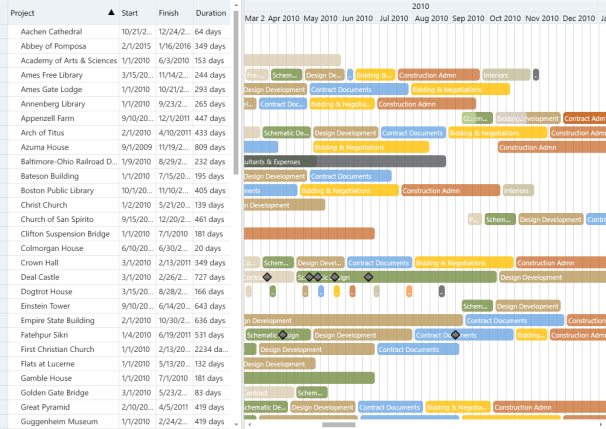
Where does the project data come from?
- All the project data, including phases, key deliverables and dates are derived from Project Analyzer. For example, the Office/Organizations and Project Manager data comes from similar tabs in Project Analyzer.
- The Phase Type information comes from the Default Opportunities tab in Project Analyzer.
If you think the data is incorrectly displayed in Project Visualizer, check the project information in Project Analyzer first.