Using the Scheduling tab
The Scheduling tab displays a visual schedule of the projects and efforts that an organization or a team is undertaking across all projects.
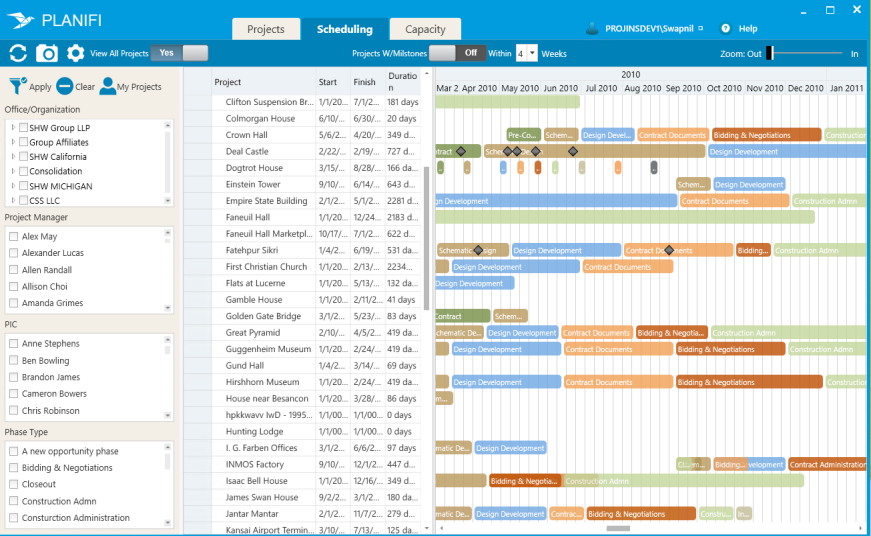
To view all projects in the projects list:
- Click the Scheduling tab.
- On the Actions bar, toggle the View all Projects to Yes.

Result: The Projects list is refreshed and displays all the projects for the organization.
Note: Your role defines what projects you can see in the projects list. For example, if you are a Project Manager, you can only access the projects you are currently managing and working on.
You can filter your project schedule by Office/Organization, Project Manager, PIC or Phase Type. For example, you want to view all project phases and deliverables for your contracts, especially moving from Contract Documents to Administration.
To view projects by Phase Type:
- Click the Scheduling tab.
- From the selection pane, under Phase Type, tick Contract Documents and Contract Administration.
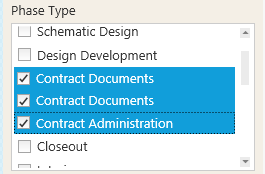
Result: The Dashboard is refreshed and displays project phases and key deliverables for the selected phase types.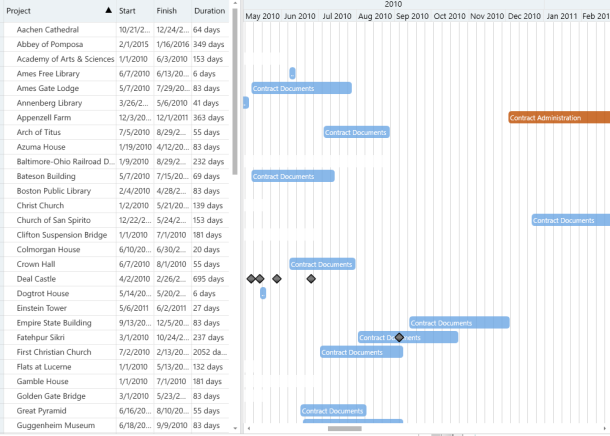
To clear your selections, un-tick the Contract Documents and Contract Administration boxes.
To zoom in (drill in) on the project data:
- Click the Scheduling tab.
- On the Actions bar, adjust or move the pointer to the right (zoom in) to view the Gantt chart in greater detail.

Result: The dashboard Gantt chart view refreshes and is displayed in greater details. for example, if it was displayed by months, it is now displayed in a week view.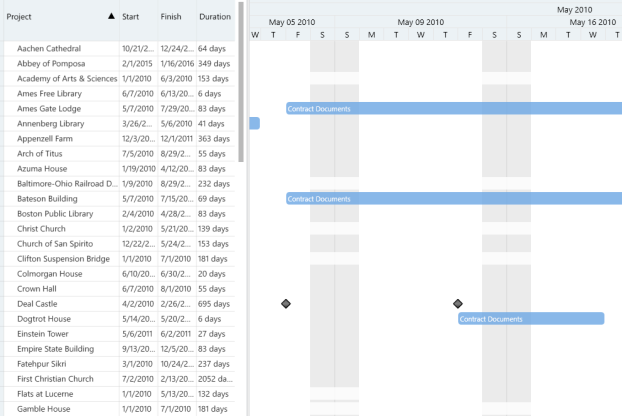
To zoom out, move the pointer to the left, to view the Gantt chart in lesser detail.