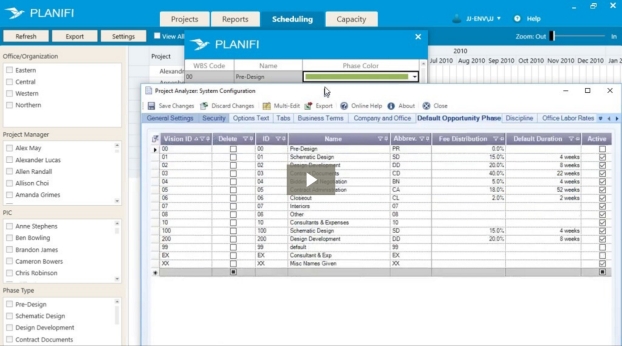Configure the Scheduling tab
The Scheduling tab displays a visual schedule of the projects and efforts an organization or a team is undertaking across all projects. You can configure and map individual colors for each phase type displayed on the Gantt chart.
Any changes to the scheduling configuration apply to all users. This is beneficial so that everyone sees the same view and information (e.g. – all Schematic Design phases are the same color).
Note: You will need to have access to the Configuration settings in Project Analyzer in order to use Settings in Project Visualizer.
To configure colors for phase types:
- Click the Scheduling tab.
- On the Actions bar, click Settings.

Result: The Phase Types settings box is displayed.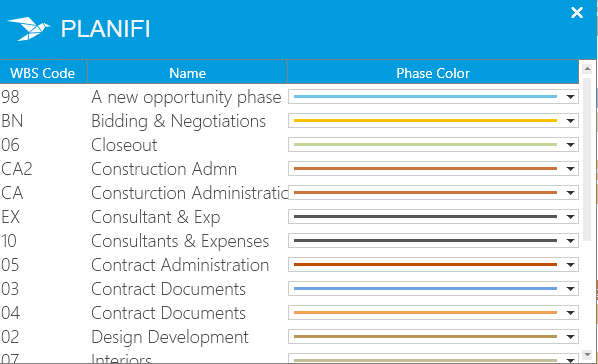
- To change a color for a phase type, select the phase type and double-click in the color field. For example, Design Development.
Result: The color field drop-down is displayed.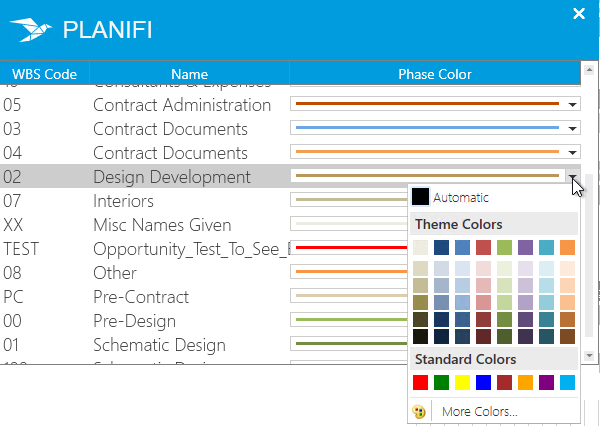
- Select the color for the phase type.
Tip: Click More Colors... to select a custom color using the color palette or the RGB/HSV codes. - Click Save to save your changes.
Result: The new color code is now assigned to the phase type.
You can set a color to a WBS code or the Phase Name. The WBS code corresponds to the Phase code in Vision.
To change your setting:
- On the Phase Types settings box, from the Set Phase Color From drop-down, select either WBS code or Name.
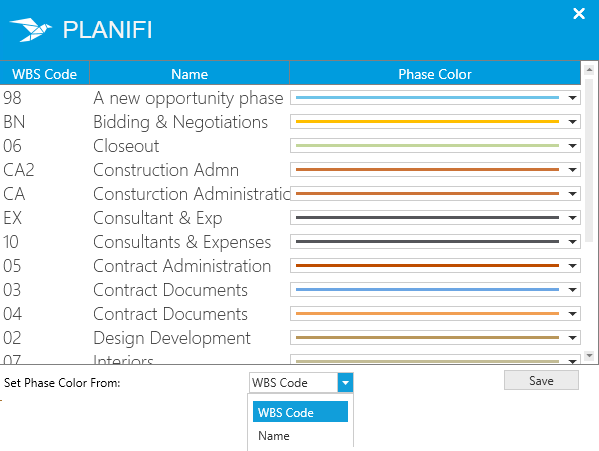
- Click Save to save your changes.