User Settings dialog box
The User Settings dialog box allows users to control how their Project Analyzer user interface looks. By default, the Project Analyzer saves user preferences (such as displayed columns, sort order, groupings, etc.) per session.
Project Analyzer saves users settings by default. However, if a user wants to turn off the user settings save option, they can do so in the User Settings dialog box. Users also have the option of resetting their interface to the Project Analyzer default.
To access the User Settings
From the top menu, click File --> User Settings. The User Settings dialog box displays.
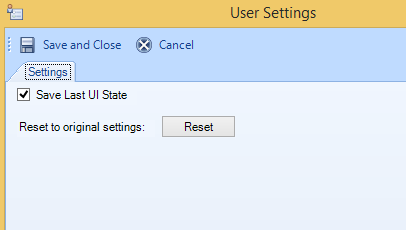
Save Last UI State
When selected, user changes made to the UI are saved per session. If you do not want to save UI changes, un-tick the check-box.
Reset to Original Settings
Click the Reset button to reset the Project Analyzer UI to its default state. Any changes made to the UI by the user will be lost.
Project Analyzer's user settings allow users to save their preferred interface setup from session to session.
Interface components saved as part of the user settings include:
- Last project
- Last tab
- Columns displayed in the data grid per tab
- Data grid sort order
- Data grid grouping
Project Analyzer user settings are not guaranteed to be compatible from release to release, and may not carry over when the software is upgraded.