Performing Initial Project Setup
Before You Begin:
An active project must first be initiated in your finance and accounting system before you can begin managing the project in Newforma Project Analyzer. If you start Newforma Project Analyzer and do not see the project you want to work on in the Project List on the left-hand side of the screen, check in the View menu to be sure filters are not preventing the display of the project you are looking for. Better yet, use the Filter box to find the project you want to work on.
If the Project Does Not Exist
If you still don’t see the project you are looking for, it probably has not been initiated yet in your finance and accounting system.
Select the Request Project icon on the Home menu ribbon to send a new project request to your finance and accounting team. They will need to initiate the project in your finance and accounting system before you can proceed.
In some companies, project managers may have the ability to initiate a project in the finance and accounting system themselves.
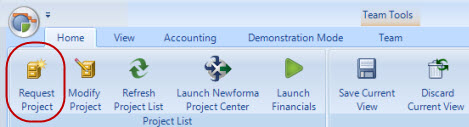
TheNew Project Requestdialog box will open, as seen here. Complete the information as appropriate for your project.
When complete, clickRequest Project Creation. A new email message will generate, which contains the details you entered in theNew Project Requestdialog box.
Setting up a Newly Created Project
Once the project has been created, proceed through the tabbed interface in Project Analyzer to enter the desired project information.
Generally, the Newforma Project Analyzer workflow proceeds from left to right throughout the various tabs and modules, however, this is just a guideline. In the following sections, procedures may skip over a tab as you can return to the specific tabs and complete the information at a later time.. Newforma Project Analyzer allows you to process your information in whatever order makes sense for the particular project or activity that you are working on.
Throughout Newforma Project Analyzer, the color of the column headings in the data grids indicates whether data can be entered directly into that column or whether the values are derived from other sources. See the example below.
Columns with a dark gray column header indicate columns in which you can directly enter data.
Columns with light gray column headers indicate columns which contain values which: are read-only, calculated values, or derived from your financial system.
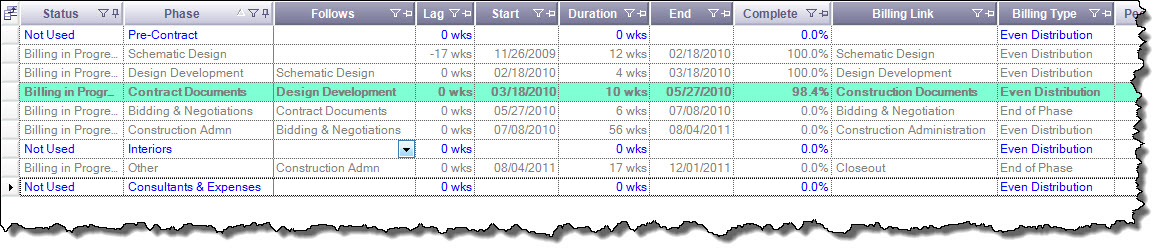
Establish Overall Schedule
Use the Schedule tab to define the high-level project schedule based on project phases and to link the project phases to the billing phases of the project.
Common throughout the user interface in Project Analyzer, the top section of the window features a Gantt Chart, graph, or pie chart allowing for a graphical representation of the project data presented in the grid on tab.
As seen here in the Gantt chart, the light blue vertical bar represents the current date so you can track current project progress
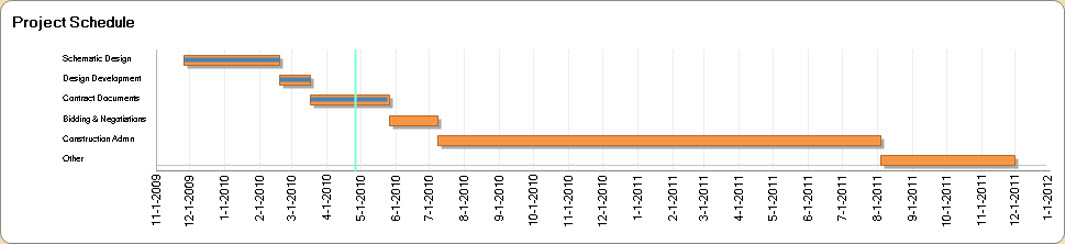
In data grid at the bottom of the screen, enter the schedule related data for the project. The data grid allows you to enter information as you know it, calculating the remaining dependent values as you enter or modify the independent values in the grid. For example, enter a start date and the duration for a phase and the end date is calculated. Then, revise the end date; note that the duration was adjusted accordingly, as well as the start and end dates for all phases that follow the selected phase.
Concerning the cells in the data grid
A date picker supports the simple selection of dates from a calendar, or you may enter date values directly in mm/dd/yyyy format.
The modified values are highlighted in a light blue to indicate that they have changed as a result of the revision.
If you place the cursor on one of the highlighted values, you can review the prior values of the cell, allowing you to assess the impact of the change. This behavior is pervasive throughout all of the data grids in Newforma Project Analyzer.
Columns
The first two columns titled Status and Phase, are read-only values pulled in from your finance and accounting system, based on the phases defined for the project.
The next five columns, titled Follows, Lag, Start, Duration, and End, are columns in which you can define the basic relationships between phases, their start and end dates, and their duration.
The Complete column may display a percentage value for any phase with a start date prior to the current date. By default, the Complete column tracks the elapsed time within a phase as an indicator of the percentage complete of that phase. This default value will be refined when you get to the specific definition of tasks associated with each phase.
The Billing Link column defines the relationship between project phases defined for scheduling and control purposes and phases defined in the contract for billing purposes. This column is populated from a select list of phases defined in your finance and accounting system. Select the billing phase, if any, that corresponds to the project phase.
Billing Type specifies when the billing for that phase may take place.
People is a calculated column, indicating the approximate number of FTE's or Full-Time Equivalent people, required for this phase of the project, based on the tasks and staffing anticipated by the Tasks tab.
Notes is a column for you to add any explanatory or supporting notes associated with each phase
Save your work
When the Schedule tab is complete, you may select Save Current View from the Home menu ribbon, or navigate to another tab. When you do, you will be prompted to save the changes you made to the Schedule tab.
Newforma Project Analyzer uses the project schedule phases to validate your input in many areas of the product. Spending some time to think through the start and end dates of the project phases and updating them as the project proceeds will streamline your use of the product in the other tabs.
Copy Chart to Clipboard is a handy way to capture the contents of any chart in Newforma Project Analyzer and include it in a document or email using the standard Windows Paste function.
Define Tasks (Optional)
Use the Tasks tab to define the specific tasks that are associated with each phase of the project. They are useful as a checklist of the key items that must be accomplished for completion of that phase. As these are defined by the PM, the tasks may be as specific or generic as the PM needs to define effort.
Use of the Tasks tab is optional. Often, it is more effective to proceed with the top-down budgeting of your project in the budgeting tabs, before proceeding into the more detailed, bottoms-up definition of the project in the Tasks tab.
You can also use theTasks tabto keep track of the progress of deliverables. Here are some other practical things to consider for tasks:
Often they are developed as a list of the key deliverables associated with each phase of the project, such as a list of drawings.
Some tasks may not be so directly related to a specific deliverable, but represent instead an activity which will require some definable level of effort to achieve completion of that phase, such as for example, coordination with permitting authorities.
The task breakdown is one way in which you can define the project and breakdown the level of effort required to assure yourself that the project can be accomplished within the contracted fees.
If tasks are defined, the task breakdown is used in a calculation of percentage completion on theScheduleandBillingtabs.
Columns and Entering Data
Taskcolumn – reference that this is PM defined. (I have gone to a lot of clients who think that these come from the project setup and are confused when there is no dropdown).
Budget Detailpie chart – The size of the pie, which is the total project fee, is actually from the contract/fees tab and must be defined there before the pie chart is correct.
PhaseandDisciplinecolumns are populated by selecting values from the drop-down list populated with values from you finance and accounting system.
Numberis an optional designator for each task.
Taskis the key identifier of each task, describing the activity.
Effortdefines the level of effort.
Effort Unitsdefines the units of measure for the defined effort, allowing you to specify the effort in whatever terms you think of it – hours, days, weeks, etc.
Cost, is a calculated field, based on the specified effort and a blended discipline rate that is established for your company in the initial configuration of Newforma Project Analyzer.
Completeis a column in which you can update the current percentage complete of the task, which will be used to update the current percentage complete of each phase in theScheduleand theBillingtabs.
Notesis a column for you to add any explanatory or supporting notes associated with each task.
As you enter tasks and their associated effort, theBudget Detailchart updates to reflect the total value of the effort and displays any budget overrun, based on the tasks defined so far. This provides immediate feedback on the current budget status of your project.
In the Budget Detail graphic on the Tasks tab, seen here, the total project fee (derived from your finance and accounting system as a read-only value),is broken down into the Target Gross Profit and Effort Available.
This represents setting aside the target gross profit associated with the project and displaying the dollar value of the effort available for the execution of the tasks that will be defined in the data grid. As you enter tasks in to the grid, the effort associated with each task will be used to update the remaining effort available in the budget detail, providing you with immediate feedback.
Define Staffing Requirements
Use the Team tab to define the staffing requirements for your project.
Select the Role and Phase for each staff member requested for the project.
To help build the project team, use the Employee Filter of resources by discipline or role.
When you select thePhase, the start and end dates for the phase specified in theScheduletab, are used as theStartandEnddates for the staffing request.
TheEmployeecolumn allows you to specify a specific employee to fill that role on the project, and theOr Similarcheckbox allows you to note that an employee with skills and experience similar to the specified employee would be suitable for this staffing request.
TheUnit HoursandHours Percolumns allow you to specify the staffing commitment requested.
Costis a calculated field based on cost parameters drawn from your finance and accounting system as specified in the initial configuration of Newforma Project Analyzer.
StatusandPotential Conflictsare also calculated fields based on the specified employee’s status and staffing commitments.
Notesis a column for you to add any explanatory or supporting notes associated with each sentry.
As team members are requested for each phase and role, theBudget DetailandTeam by Experience Levelgraphics are updated, providing immediate feedback on the allocation of staffing and its experience level.
In theTeam by Experience Levelgraphic, the size of each block, indicates the relative commitment of each team member, and the color represents their total years of experience with darker colors representing increasing years of experience, based on information derived from your finance and accounting system.
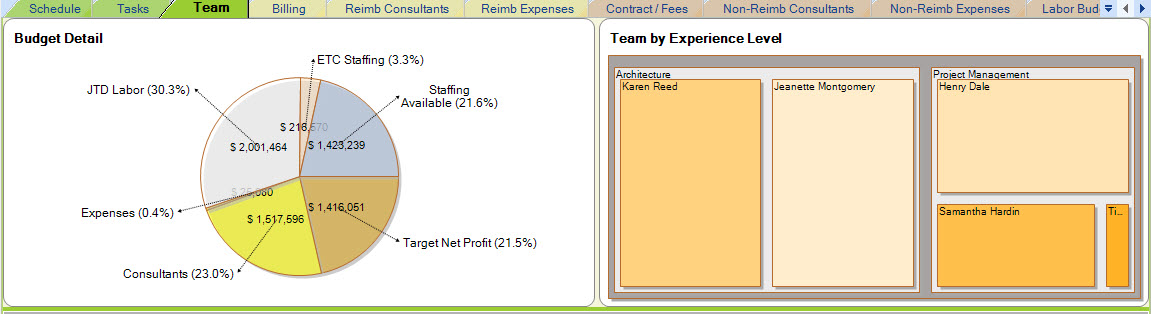
Define Reimbursable Budget Components
Reimbursable expenses are excluded from your contract with your client, but it is still important for the project manager to track those expenses. Newforma Project Analyzer allows the project manager to identify those expenses and track them through the reimbursable budgeting tabs.
ln the Reimb Consultants tab,define theName,Account,Budget AmountandMarkupto be applied for any anticipated expenses associated with reimbursable consultants.
TheNameandAccountcolumns are populated by selecting entries that are previously defined in your accounting system to assure consistency in reporting.
TheBudget Totalcolumn is calculated from theBudgetandMarkupfields.
TheActualcolumn is a read-only column showing actual expenses incurred, retrieved from your accounting system.
Define theFee Type,Agreement StatusandNotesassociated with these expenses.
Notice that as you enter budgets for the reimbursable consultants, the graphics at the top of the grid update to show the breakdown of these expenses.
SelectSave Current Viewor navigate to another tab, saving the changes as you go.
Similarly,
on theReimbursable Expensestab, you enter theAccount,Budget,MarkupandNotesfor any anticipated reimbursable expenses
associated with the project.
TheBudget Totalcolumn is calculated from the Budget and Markup fields.
Select Save Current View or navigate to another tab, saving the changes as you go.
Define Non-Reimbursable Budget Components
Non-reimbursable expenses are included in your contract with your client, so they have to be subtracted from your contract amount to establish theTotal Labor Budgetfor your internal project team. Non-reimbursable expenses are entered in a similar manner as reimbursable expenses, except that no markup is applied.
First, in the Non-Reimb Consultants tab, define the Name, Account, and Budget Amount to be applied for any anticipated expenses associated with non-reimbursable consultants.
TheNameandAccountcolumns are populated by selecting entries that are previously defined in your accounting system to assure consistency in reporting.
TheBudget Totalcolumn is calculated from theBudgetfields.
TheActualcolumn is a read-only column showing actual expenses incurred, retrieved from your accounting system.
Define theFee Type,Agreement StatusandNotesassociated with these expenses.
Notice that as you enter budgets for the reimbursable consultants, the graphics at the top of the grid update to show the breakdown of these expenses.
SelectSave Current Viewor navigate to another tab, saving the changes as you go.
Allocate Labor Budget
Based on the remaining fee, the project manager then defines a high-level, top-down labor budget, allocating the available remaining budget to each phase and discipline.
The basic budgeting process involves taking the contract fee associated with the project and setting aside the target gross profit, as well as any non-reimbursable project expenses, such as consultants and other non-reimbursable expenses (reprographics, delivery costs, etc.) to arrive at a labor budget, which will be tracked against labor costs reported by the project through timesheets. Reimbursable expenses are typically not included in the services agreement, so they are not subtracted from the contract amount, but they are tracked to give the project manager a comprehensive view of the expenses incurred by the client on the project.