Management Views: Toolbar
Views are the primary reporting mechanism of Project Analyzer. To access the Management Views, click the Home tab and select the Management Views command button from the Home ribbon.
Refresh [A]
The Refresh button will reload the currently displayed data grid.
Send a Note [B]
Use the Send a Note button to auto-generate an email regarding the currently selected data. The row of data that is selected will be used to compose the body of the message as a default. When Microsoft Outlook is open, the email will be displayed for edit and then can be sent like any other email.
Export [C]
Export is used save the current grid as a Microsoft Excel file. The file will be formatted in a manner similar to the current display with groupings, colors, and other formats.
Font Size [D]
The menu can be used to select the size of the text that is shown in the data grid and tabs.
Layout
Once a view has been grouped, sorted, or filtered in a particular manner, the current layout can be saved for easy retrieval by the creator and/or others in the firm. Layouts are View specific. Public Layouts will be available to anyone with access to the related view. Private Layouts are only available to the user that created it.
When you a create a custom layout, you are prompted for the accessibility options where you can choose to make the layout available to all users.
Layout: Load [E]
To load a layout, select the desired layout from the drop down menu and then select load.
Layout: Save [F]
To save a layout, type a name for your layout in the Layout menu box , as seen below and then select Save. You will be prompted to make the Layout available to all users.
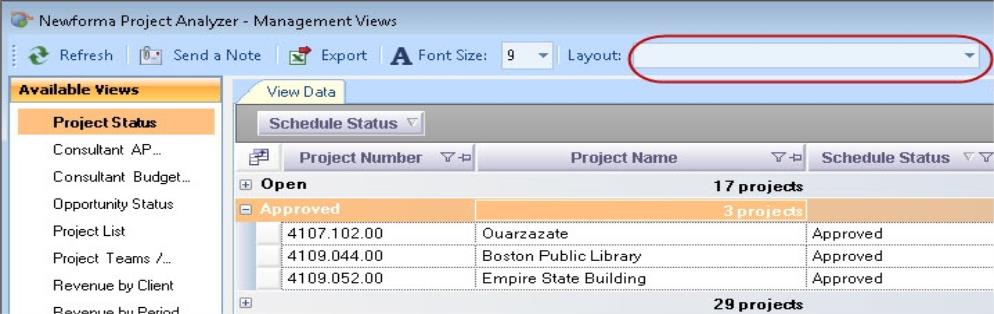
Close [G]
The Close button will close the current Management Views window.