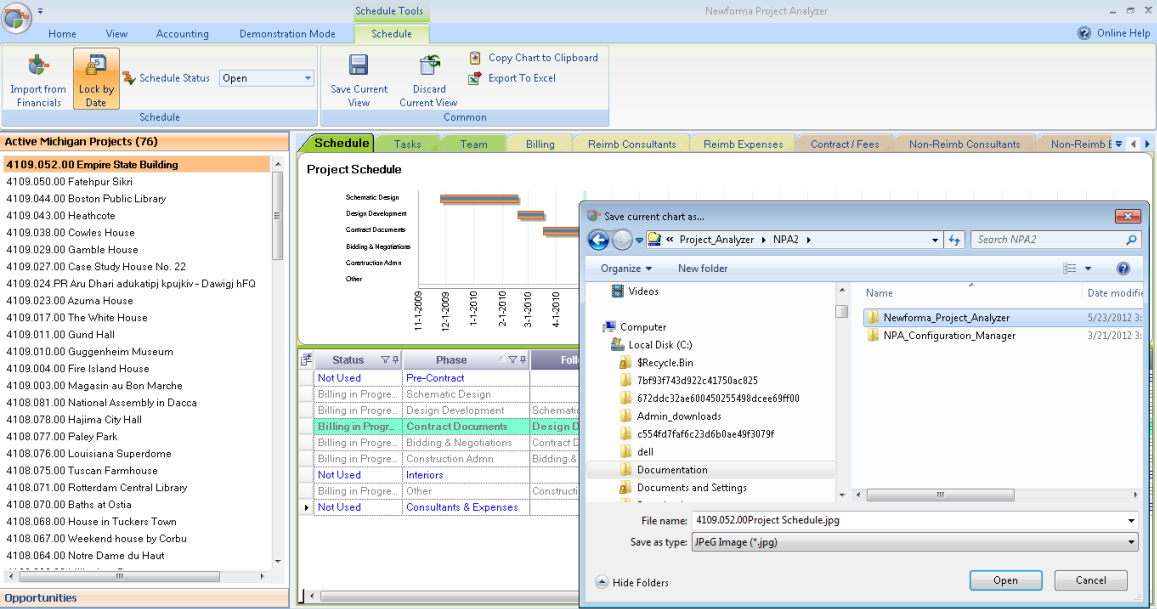Reporting in Project Analyzer
Reporting
Project Analyzer features many tools to help you use the data in the different modules and grids. The reporting modules and capabilities include:
Export data from any module or grid
Save Charts / Copy to Clipboard
Projections
Financial Projections offer a powerful set of reports to help you effectively manage your projects. Each tab is much more than a single traditional report and is itself a complete view of an aspect of the overall business. Each projection can be viewed at a company, office, project, or more detailed level depending on your needs. Provided that project managers are keeping their projects up to date, the projections reports provide you with immediate availability of the project data.
Projections data is compiled using data both from the accounting system and the Project Analyzer database.
The project list and billing terms data are pulled from the accounting system.
The schedule, progress reports/percent complete reports, and calculated distributions are from Newforma Project Analyzer.
Management Views
Project Analyzer uses a paradigm of Management Views which are generated in an interactive data grid with real-time data from your financial system. This is different than the paper-based report definitions used by other systems. Project Analyzer Management Views can be generated by a person familiar with Microsoft SQL Server, database query writing, and the database schemas of Project Analyzer and your financial system.
-
-
Technically, the "views” are a set of customizable queries where the results are gathered and displayed in a grid, available from the Management Views console in Project Analyzer.
-
The data retrieved from the database queries, which power each custom report, is examined and formatted according a set of customizable display criteria, also stored in Analyzer’s database.
-
Printing the report - Working with real-time data is fundamental to project management. View data can be exported to Microsoft Excel where additional editing and/or printing can occur.
-
Export Data
From any module or grid in Project Analyzer, use the Export To Excel button available in the contextual ribbon for the module, as seen here.

Save Charts
Many modules feature a graphic to better illustrate key metrics for the project. You can double click the graphic to open the Save Current Chart As dialog box. You can save the image in the following file types: JPG, BMP, TIF, PNG, GIF., allowing you to easily embed the image into presentations or other documents and reports.